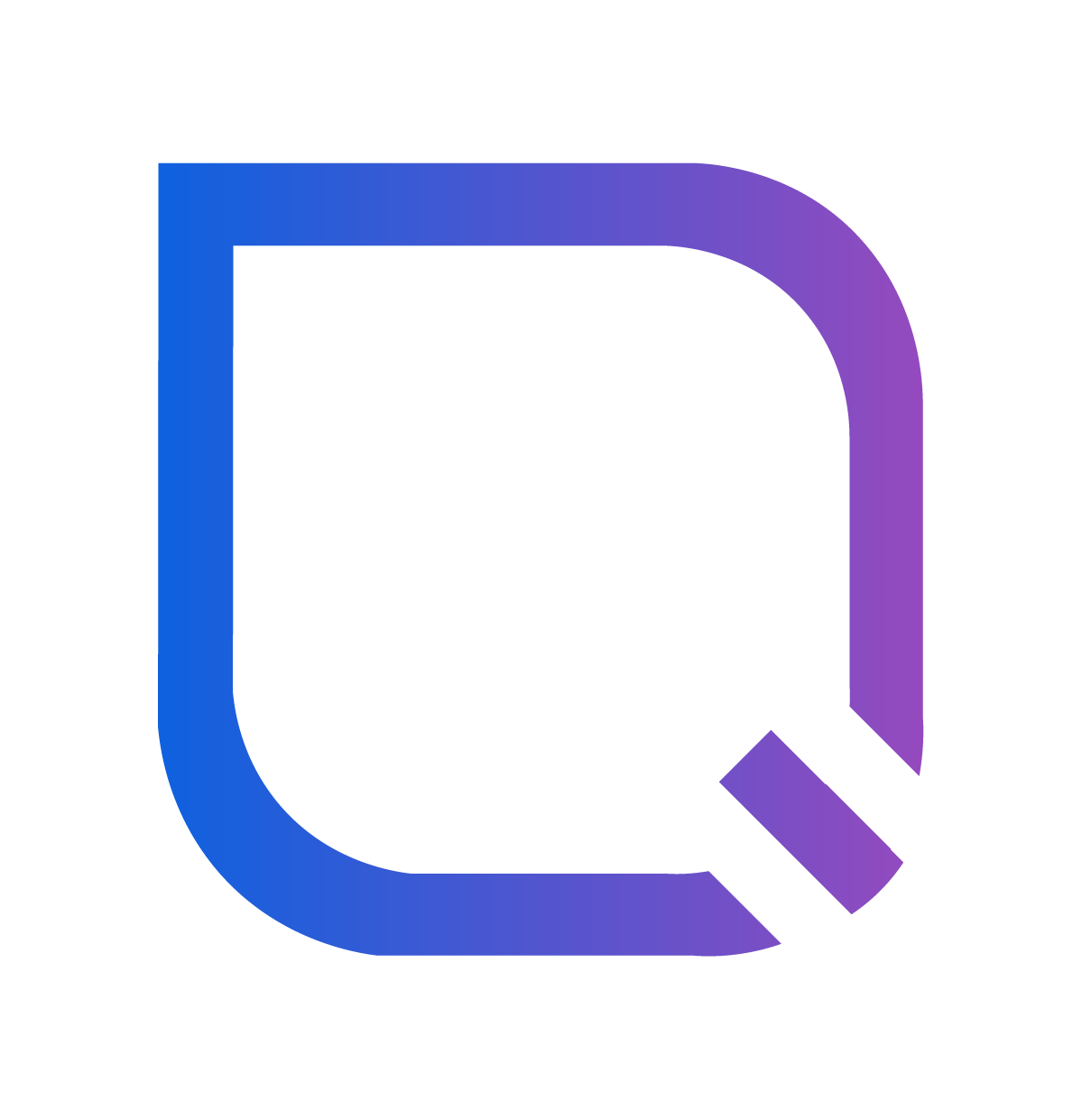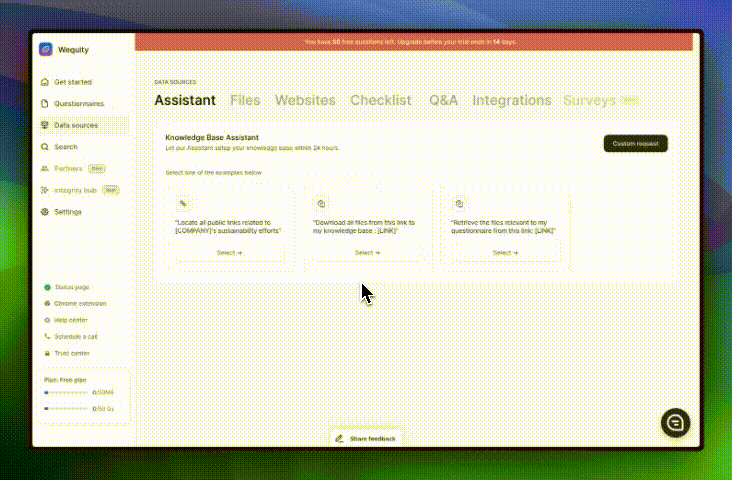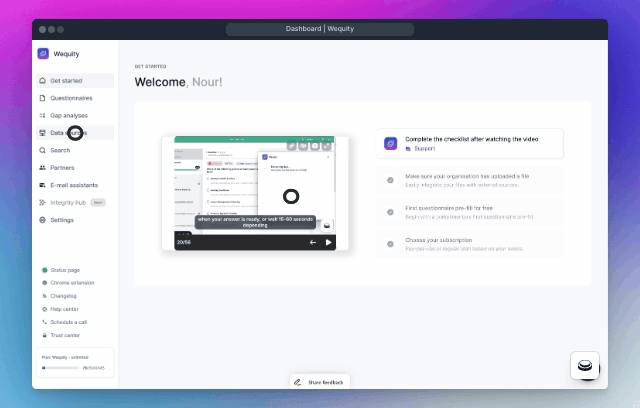What is the Knowledge Base Assistant and how to use it ?
The Knowledge Base Assistant on Wequity streamlines building and maintaining your knowledge base by organizing and compiling information based on user-provided details. It efficiently downloads and organizes relevant files from specific links, ensuring your knowledge base is comprehensive and up-to-date. This saves time and improves workflow efficiency by centralizing necessary information in one accessible location.
How to Use the Knowledge Base Assistant:
1. Accessing the Data Source:
- Start by navigating to the "Data Source" section found in the left-hand menu of the Wequity platform. This section is your gateway to managing your knowledge base effectively.
2. Opening the Assistant Interface:
- Within the Data Source section, click on "Assistant" to open the Assistant interface. This is where you will input your requests for the knowledge base.
3. Selecting a Request Type:
- The Assistant interface offers two main types of requests: Example Requests and Custom Requests.
Example Requests:
Example requests are pre-made templates designed to address common needs quickly and efficiently. They are ideal for users who want to get started without needing to specify every detail of their request.
- How to use it ?
- Browse through the available templates in the Assistant interface.
- Select a template that matches your needs. These templates cover a variety of typical scenarios.
- Customize the template as needed by filling in specific details, if prompted.
Templates:
- "Locate all public links related to [COMPANY]'s sustainability efforts."
- "Download all files from this link to my knowledge base: [LINK]."
- "Retrieve the files relevant to my questionnaire from this link: [LINK]."
- When to use it ?
Use example requests when you have a standard task that fits one of the provided templates. They are especially useful for new users or for tasks that do not require extensive customization.
Custom Requests:
Custom requests allow you to tailor your query to specific needs that might not be covered by the example templates.
- How to use it ?
- Click on "Custom Request" within the Assistant interface.
- In the provided field, type out your specific request. For instance, you might write, "Download all files from this link to my knowledge base."
- Provide any additional details or specifications as needed to ensure the request is accurately fulfilled.
- When to use it ?
- Opt for custom requests when you have unique or complex requirements that are not adequately addressed by the example templates. This option gives you the flexibility to specify exactly what you need.
4. Sending Your Request:
- After selecting either an example or custom request and filling in the necessary details, click the "Send request" button to submit your request.
5. Processing Your Request:
- Once your request is submitted, our dedicated quality assurance team will handle it and complete the task within 24 hours. You can then access the downloaded and organized files in your knowledge base.
In summary, the Knowledge Base Assistant is an invaluable tool for enhancing your knowledge base on Wequity. Whether you are using example requests for common tasks or custom requests for specific needs, this feature simplifies and accelerates the process, allowing you to focus on more critical aspects of your work.